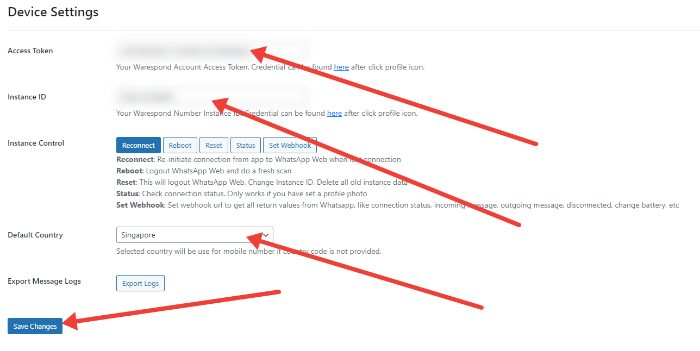Install WaRespond WooCommerce Plugin for WordPress Sites
We offer 2 ways of establishing an integration with WooCommerce stores with WaRespond APIs.
1.) Installing WaRespond WooCommerce plugin
2.) Connecting WooCommerce to WaRespond APIs, recommended to use an automation platform such as our automation addon, Zapier or Pabbly Connect via Webhooks.
Installing WaRespond WooCommerce Plugin
Our plugin allows you to send out WhatsApp notification to customers, admins and vendors on your multivendor store and send out one off multimedia messages to anyone directly through our plugin. For more information on the full features, check out our WooCommerce plugin integration page.
1.) Login to WaRespond account.
2.) Click on Download Plugin on the sidebar menu and save the ZIP file into your local drive.
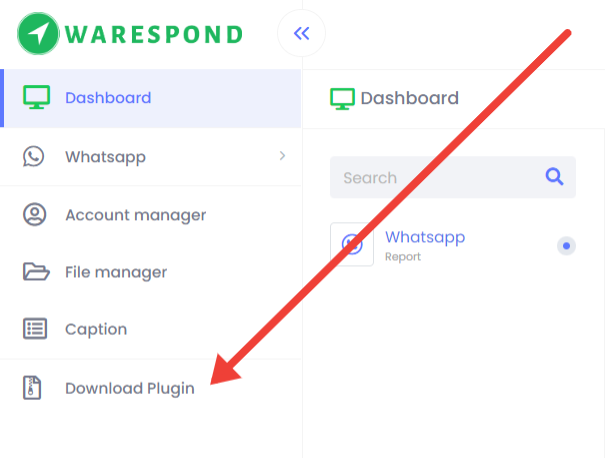
3.) Login to your WordPress site then go to Plugins → Add new → Upload Plugin
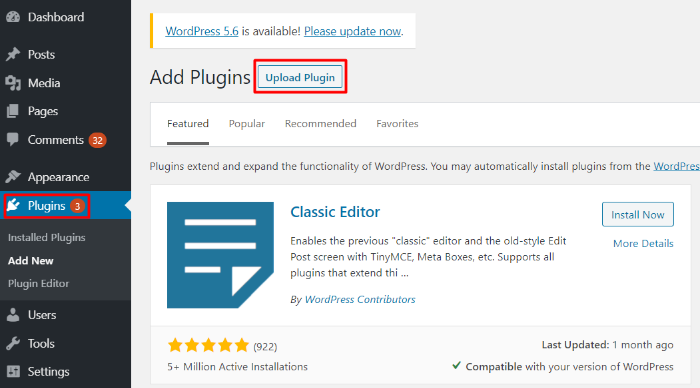
4.) Click on Choose File and Install Now, to install the plugin.
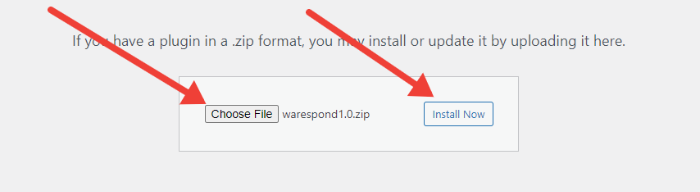
5.) Click on Activate Plugin.
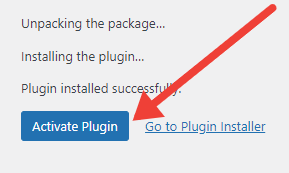
6.) Go to the WaRespond plugin menu and insert your WaRespond account access token and instance which can be found in your profile. Then select the default country code that would be used for the WhatsApp number if no country code is provided in the WooCommerce order. Click on Save Changes and your plugin is now connected to WaRespond.