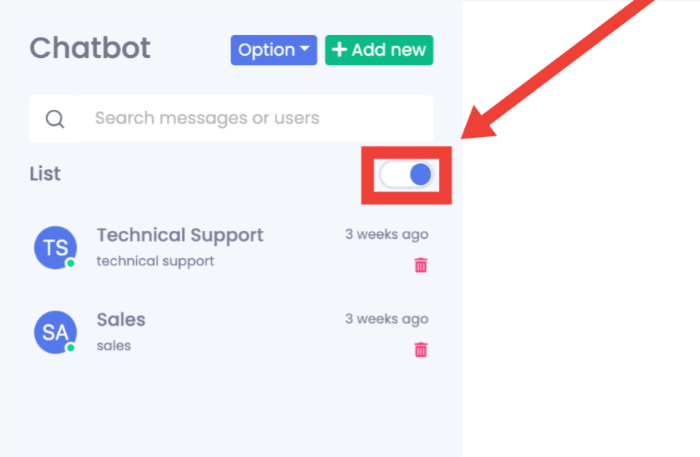Setting Up Your Chatbot
1.) Click on WhatsApp
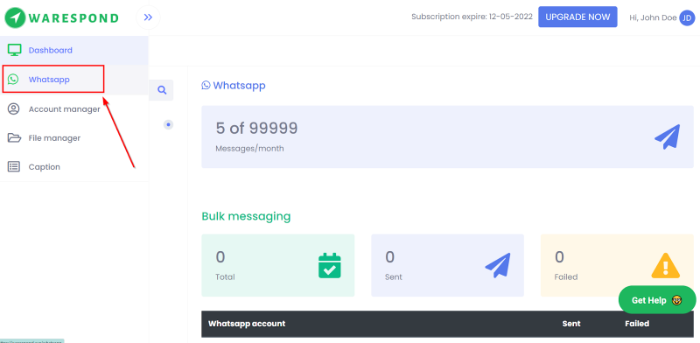
2.) Select the WhatsApp number you wish to setup your chatbot
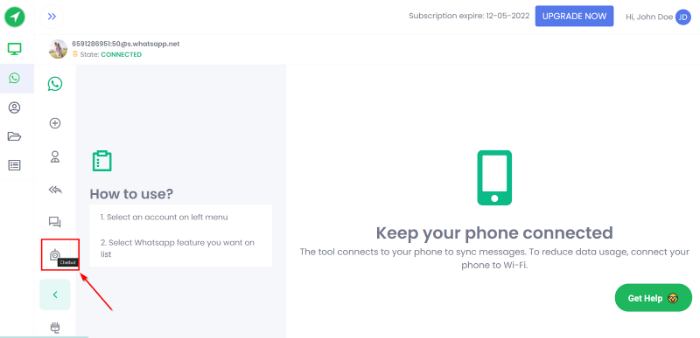
3.) Click on the +Add New button to add a new chatbot response.
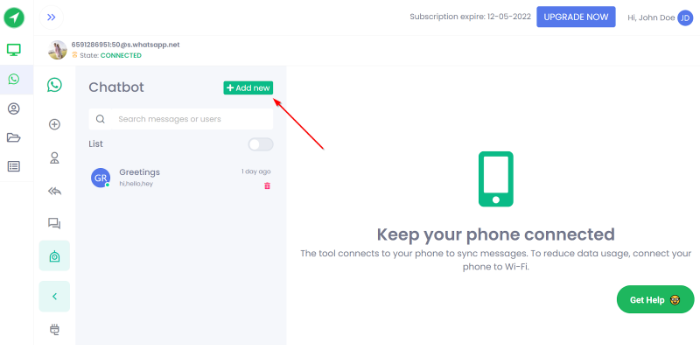
Status
Enable to activate your chatbot response
Disable to deactivate your chatbot response.
Sent to
All will activate the chatbot response for both individual & group WhatsApp chats.
Individual will activate the chatbot response for individual WhatsApp chats.
Group will activate the chatbot response for group WhatsApp chats.
Type
Message contains the keyword will activate the chatbot response when the user sends a message to you containing any of the keywords you have entered.
Message contains the whole keyword will activate the chatbot response when the user sends a message to you containing all of the keywords you have entered.
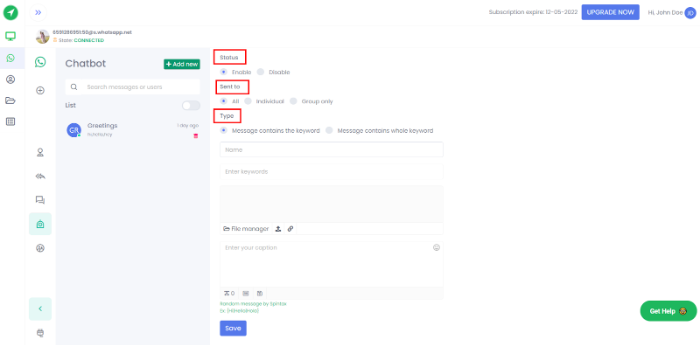
4.) Name your chatbot response.
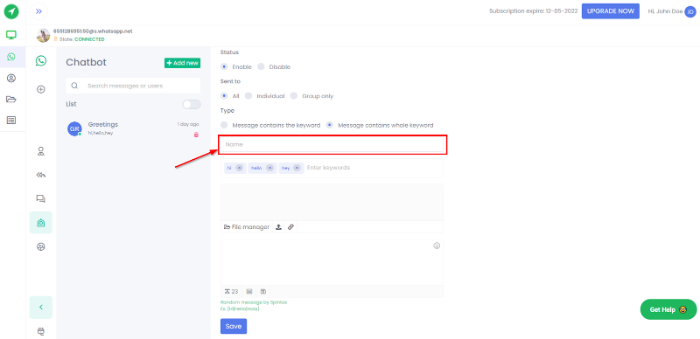
5.) Enter your trigger keywords and press "Enter" to add them to the list.
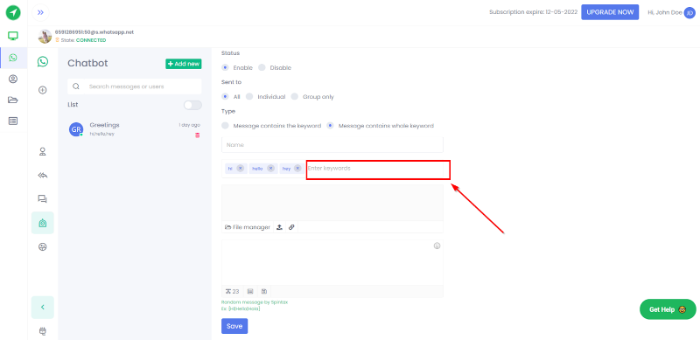
You can choose to upload a media(image, video, PDF, etc) via your File Manager or from your local hard drive.
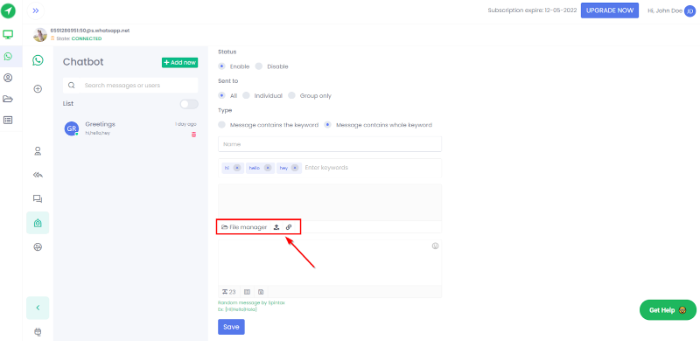
6.) Either type your message into the field or select a caption.
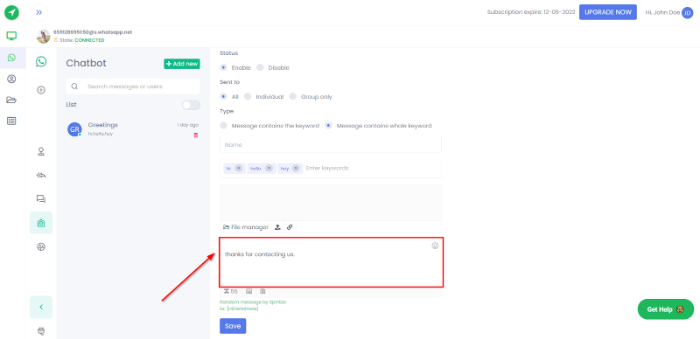
You can choose to add emojis and add spintax to your message.
You can also save your message as a caption to reuse them in the future messages.
7.) Once you're done, click the Save button, and your chatbot response should be active in a few minutes.
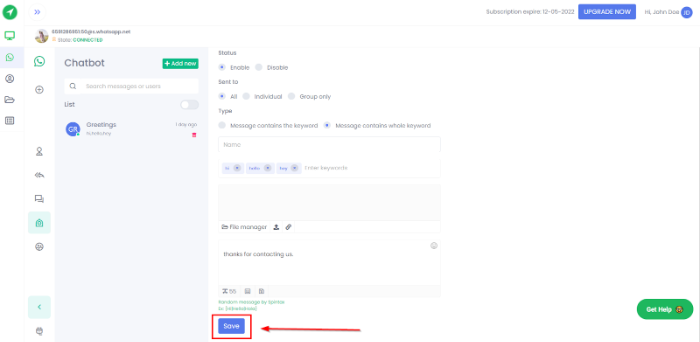
8.) Lastly, toggle the switch here to activate your chatbot.